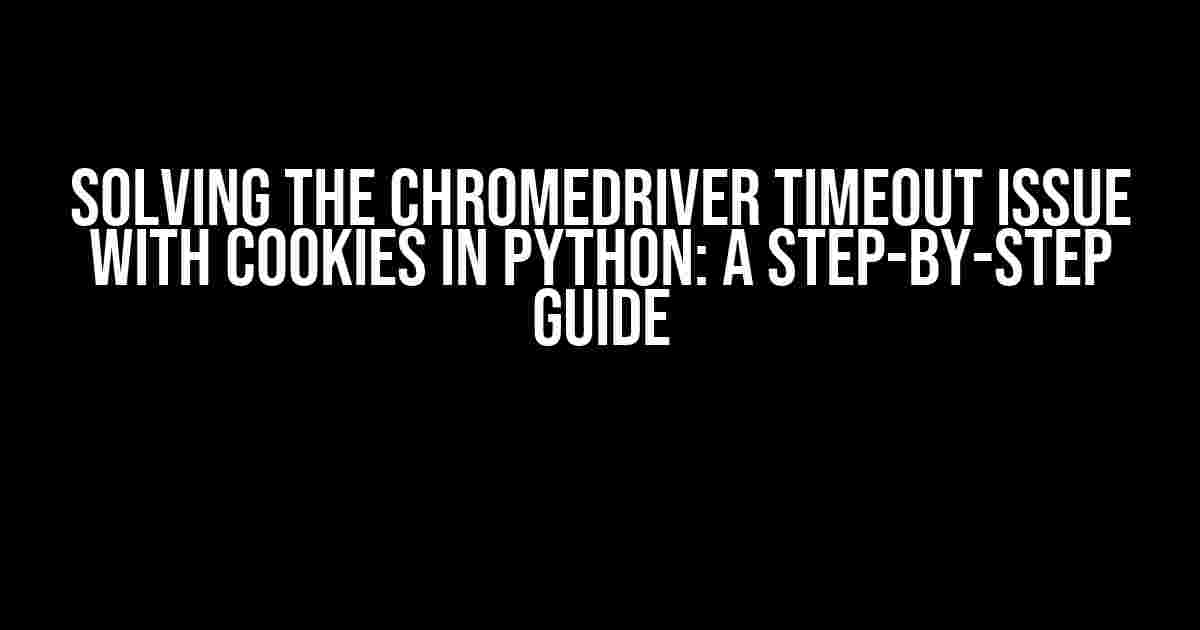Are you tired of encountering the frustrating Chromedriver timeout issue with cookies in your Python script? You’re not alone! This pesky problem can bring your entire automation process to a grinding halt. Fear not, dear reader, for we’re about to dive into the solution and get your script up and running in no time.
- What Causes the Chromedriver Timeout Issue with Cookies?
- Step 1: Upgrade Your Chromedriver and Selenium
- Step 2: Increase the Page Load Timeout
- Step 3: Handle Cookies Effectively
- Step 4: Use the Correct Browser Profile
- Step 5: Avoid Overloading the Chromedriver
- Step 6: Monitor Your Script’s Performance
- Conclusion
- Frequently Asked Questions
What Causes the Chromedriver Timeout Issue with Cookies?
Before we dive into the solution, let’s quickly understand the root cause of this issue. The Chromedriver timeout issue with cookies typically occurs when:
- The Chromedriver is unable to load the webpage within the specified timeout period.
- The webpage is taking too long to load, causing the Chromedriver to timeout.
- Cookies are not being properly handled, leading to a timeout error.
Step 1: Upgrade Your Chromedriver and Selenium
The first step in resolving the Chromedriver timeout issue with cookies is to ensure you’re running the latest versions of Chromedriver and Selenium. Outdated versions can often lead to compatibility issues and timeouts.
pip install selenium --upgrade pip install chromedriver-binary --upgrade
Step 2: Increase the Page Load Timeout
By default, Chromedriver has a page load timeout of 300 seconds. If your webpage takes longer to load, you’ll need to increase this timeout period. You can do this by adding the following code to your Python script:
from selenium import webdriver
options = webdriver.ChromeOptions()
options.page_load_strategy = 'normal'
options.add_argument("--start-maximized")
driver = webdriver.Chrome(options=options)
driver.set_page_load_timeout(600) # Increase timeout to 10 minutes
Step 3: Handle Cookies Effectively
Cookies are a crucial aspect of web automation. To avoid the Chromedriver timeout issue with cookies, you need to handle them correctly. Here’s a step-by-step guide on how to do it:
Step 3.1: Get the Cookies
cookies = driver.get_cookies()
Step 3.2: Serialize the Cookies
import pickle
with open("cookies.pkl", "wb") as f:
pickle.dump(cookies, f)
Step 3.3: Load the Cookies
with open("cookies.pkl", "rb") as f:
cookies = pickle.load(f)
for cookie in cookies:
driver.add_cookie(cookie)
Step 4: Use the Correct Browser Profile
If you’re using a Chrome profile, ensure it’s correctly configured. You can do this by adding the following code to your Python script:
from selenium import webdriver
options = webdriver.ChromeOptions()
options.add_argument("user-data-dir=C:\\Path\\To\\Chrome\\Profile")
driver = webdriver.Chrome(options=options)
Step 5: Avoid Overloading the Chromedriver
Chromedriver can get overwhelmed if you’re sending too many requests in a short span. To avoid this, consider adding a delay between requests using the following code:
import time
# Send request
driver.get("https://www.example.com")
# Add a delay of 5 seconds
time.sleep(5)
# Send another request
driver.get("https://www.example.com")
Step 6: Monitor Your Script’s Performance
Monitoring your script’s performance is crucial in identifying potential bottlenecks. You can use the following tools to monitor your script:
| Tool | Description |
|---|---|
| Chrome Task Manager | Monitor Chrome’s memory and CPU usage. |
| Selenium Grid | Monitor and control multiple Chromedriver instances. |
| New Relic | Monitor your script’s performance and identify bottlenecks. |
Conclusion
By following these 6 steps, you should be able to resolve the Chromedriver timeout issue with cookies in your Python script. Remember to always keep your Chromedriver and Selenium up-to-date, handle cookies effectively, and monitor your script’s performance. Happy automating!
Additional Tips and Tricks
Here are some additional tips and tricks to help you overcome the Chromedriver timeout issue with cookies:
- Use a headless browser to reduce the load on your system.
- Avoid using too many tabs or windows simultaneously.
- Clear cookies and browsing data regularly to prevent buildup.
- Use a proxy server to rotate IP addresses and avoid IP blocking.
By following these tips and tricks, you’ll be well on your way to creating a robust and efficient web automation script using Chromedriver and Python.
Frequently Asked Questions
Here are some frequently asked questions related to the Chromedriver timeout issue with cookies:
Q: What is the maximum timeout period for Chromedriver?
A: The maximum timeout period for Chromedriver is 300 seconds (5 minutes). However, it’s recommended to set a timeout period based on your specific use case.
Q: How do I handle cookies in a headless browser?
A: You can handle cookies in a headless browser by using the same methods as in a normal browser. However, keep in mind that headless browsers may have additional restrictions and limitations.
Q: Can I use other browsers instead of Chrome with Chromedriver?
A: No, Chromedriver is specifically designed to work with Google Chrome and Chrome-based browsers. If you need to use other browsers, you’ll need to use a different driver, such as GeckoDriver for Firefox or EdgeDriver for Microsoft Edge.
By following the steps and tips outlined in this article, you should be able to resolve the Chromedriver timeout issue with cookies and create a robust web automation script using Python.
Here are the 5 Questions and Answers about “Chromedriver timeout issue with cookies in Python”:
Frequently Asked Question
Get the answers to the most common questions about Chromedriver timeout issue with cookies in Python!
What causes Chromedriver timeout issue with cookies in Python?
Chromedriver timeout issue with cookies in Python usually occurs when the browser takes too long to load or the cookies are not properly cleared. This can happen due to various reasons such as a slow internet connection, a heavy website loaded with resources, or a cookie jar that is not properly cleared. To resolve this issue, you need to increase the timeout value or implement a more efficient way to handle cookies.
How do I increase the timeout value in Chromedriver?
You can increase the timeout value in Chromedriver by using the `options` class and setting the `page_load_timeout` and `script_timeout` properties. For example, you can use the following code: `options.page_load_timeout = 30` and `options.script_timeout = 30`. This will set the timeout value to 30 seconds.
How do I properly clear cookies in Chromedriver?
To properly clear cookies in Chromedriver, you need to use the `delete_all_cookies()` method. This method deletes all cookies associated with the current session. You can also use the `delete_cookie()` method to delete a specific cookie. Make sure to call these methods before navigating to a new page or website.
Can I use a cookie manager to handle cookies in Chromedriver?
Yes, you can use a cookie manager to handle cookies in Chromedriver. A cookie manager is a library that allows you to easily add, delete, and manage cookies. One popular cookie manager library for Python is `selenium-requests`. This library provides a simple and efficient way to handle cookies and can help resolve Chromedriver timeout issues with cookies.
What are some best practices to avoid Chromedriver timeout issues with cookies?
To avoid Chromedriver timeout issues with cookies, make sure to properly clear cookies before navigating to a new page or website, use a cookie manager to handle cookies, and increase the timeout value if necessary. Additionally, use a try-except block to catch any timeout exceptions and implement a retry mechanism to handle failures. This will ensure that your Chromedriver script runs smoothly and efficiently.