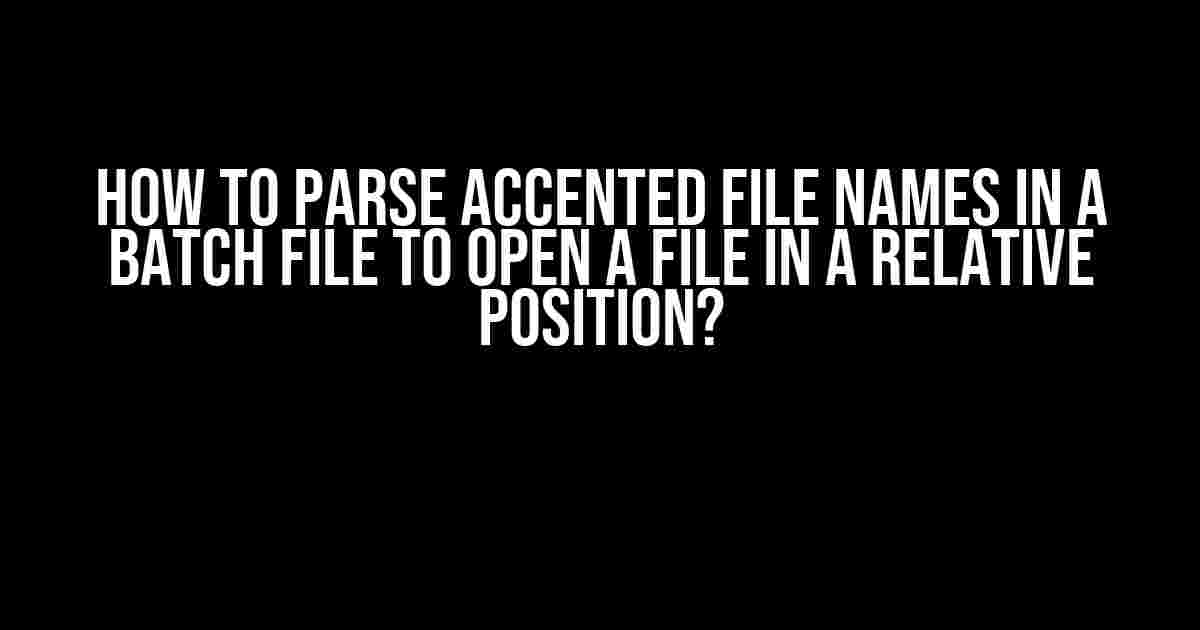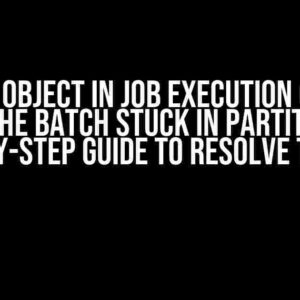Are you tired of struggling with batch files that refuse to recognize accented file names? Do you want to learn the secret to parsing those pesky accents and opening files in their relative positions? Look no further! In this comprehensive guide, we’ll take you on a step-by-step journey to master the art of parsing accented file names in batch files.
What’s the Problem with Accented File Names?
Before we dive into the solution, let’s understand the problem. Accented file names can be a real challenge in batch files because of the way Windows and Command Prompt handle character encoding. When you try to access a file with an accented name, the batch file might throw an error or simply ignore the file. This is because the default character encoding in Command Prompt is set to OEM (Original Equipment Manufacturer), which doesn’t support Unicode characters.
Understanding Character Encoding
To parse accented file names correctly, you need to understand the basics of character encoding. There are two main encoding schemes used in Windows: OEM and Unicode. OEM encoding uses a single byte to represent each character, while Unicode uses multiple bytes to represent characters, including accented ones.
| Encoding Scheme | Character Representation |
|---|---|
| OEM (CP-850) | Single byte (0-255) |
| Unicode (UTF-16) | Multiple bytes (up to 4) |
Solution 1: Using the `CHCP` Command
The easiest way to parse accented file names is to change the character encoding in Command Prompt using the `CHCP` command. This command sets the active code page, which determines how characters are displayed and interpreted.
CHCP 65001
This command sets the code page to UTF-8, which supports Unicode characters, including accents. Add this line at the beginning of your batch file to enable Unicode support.
Example 1: Parsing Accented File Names with `CHCP`
@echo off
CHCP 65001
for /r %%f in (*.txt) do (
echo %%~ff
type "%%~ff"
)
pause
This code snippet sets the code page to UTF-8, then uses a `for` loop to iterate through all `.txt` files in the current directory and its subdirectories. The `type` command is used to display the contents of each file. The `%%~ff` syntax is used to get the full path of each file, which includes the accented characters.
Solution 2: Using the `UTF-8` Encoding Scheme
If you’re using a newer version of Windows (10 or later), you can use the `UTF-8` encoding scheme to parse accented file names. This method is more robust than the `CHCP` command and provides better Unicode support.
chcp 65001 > nul
This command sets the code page to UTF-8, but also redirects the output to `nul`, which prevents the command from printing the code page information to the console.
Example 2: Parsing Accented File Names with `UTF-8`
@echo off chcp 65001 > nul set "file_path=accénted_file.txt" type "%file_path%" pause
This code snippet sets the code page to UTF-8, then uses the `type` command to display the contents of a file with an accented name. The `set` command is used to store the file path in a variable, which is then used with the `type` command.
Solution 3: Using PowerShell
If you’re comfortable using PowerShell, you can take advantage of its built-in Unicode support to parse accented file names. PowerShell uses the .NET Framework, which provides robust Unicode support.
Get-ChildItem -Path . -Filter * -Recurse | ForEach-Object { Write-Host $_.FullName }
This PowerShell command uses the `Get-ChildItem` cmdlet to retrieve a list of files in the current directory and its subdirectories. The `-Filter` parameter is used to specify a wildcard pattern (`*`), and the `-Recurse` parameter is used to search for files recursively. The `ForEach-Object` cmdlet is then used to iterate through the list of files and display their full paths using the `Write-Host` cmdlet.
Example 3: Parsing Accented File Names with PowerShell
@echo off
powershell -Command "Get-ChildItem -Path . -Filter * -Recurse | ForEach-Object { Write-Host $_.FullName }"
pause
This code snippet runs the PowerShell command from within a batch file. The `powershell` command is used to execute the PowerShell script, and the `-Command` parameter is used to specify the script to run.
Troubleshooting Common Issues
When working with accented file names, you might encounter some common issues. Here are some troubleshooting tips to help you overcome them:
- File Not Found Errors**: Make sure the file path is correct and the file exists in the specified location. Check for typos and ensure the file name is correctly encoded.
- Character Encoding Issues**: Verify that the correct character encoding is used. If you’re using the `CHCP` command, ensure that the code page is set correctly. If you’re using PowerShell, make sure the script is saved with the correct encoding.
- Accented Characters Displayed Incorrectly**: Check the console font and encoding settings. Some fonts might not support accented characters, so try using a different font or encoding scheme.
Conclusion
Parsing accented file names in batch files can be a challenge, but with the right techniques and tools, you can overcome this hurdle. By using the `CHCP` command, `UTF-8` encoding scheme, or PowerShell, you can parse accented file names and open files in their relative positions. Remember to troubleshoot common issues and adjust your approach as needed. Happy batch scripting!
- Remember to save your batch files with the correct encoding (UTF-8) to ensure accented characters are displayed correctly.
- Test your batch files on different Windows versions and language settings to ensure compatibility.
- Use robust file path handling techniques, such as using quotes and the `~` character, to avoid issues with accented file names.
By following these tips and techniques, you’ll become a master of parsing accented file names in batch files. Happy coding!
Frequently Asked Question
Let’s dive into the world of batch files and tackle the pesky problem of parsing accented file names!
Q1: What’s the deal with accented file names in batch files? Can they be parsed at all?
Yes, you can parse accented file names in batch files! The trick is to use the correct encoding. By default, batch files use the OEM (Original Equipment Manufacturer) character set, which doesn’t support Unicode characters. To fix this, you can use the `chcp 65001` command to switch to UTF-8 encoding, which supports accented characters. Boom!
Q2: How do I set the correct encoding in my batch file?
Easy peasy! Just add the following line at the beginning of your batch file: `@chcp 65001 > nul`. This sets the encoding to UTF-8 and suppresses the output of the command. Make sure to use the `@` symbol to prevent the command from being printed to the console.
Q3: What’s the best way to open a file with an accented name in a relative position?
To open a file with an accented name in a relative position, use the `start` command with the `/D` option, which specifies the starting directory. For example: `start /D ” Relative\Path” “AccentedFile.txt”`. This will open the file `AccentedFile.txt` in the specified relative path.
Q4: How do I handle files with spaces or special characters in their names?
When dealing with files that have spaces or special characters in their names, make sure to surround the file name with quotes. For example: `start /D “Relative\Path” “File With Spaces.txt”`. This ensures that the file name is interpreted correctly by the batch file.
Q5: Are there any potential issues I should be aware of when working with accented file names in batch files?
Yes, be aware that some older systems or systems with incorrect locale settings might not support Unicode characters. Additionally, some commands or utilities might not work correctly with accented file names. Always test your batch file on different systems and environments to ensure it works as expected.