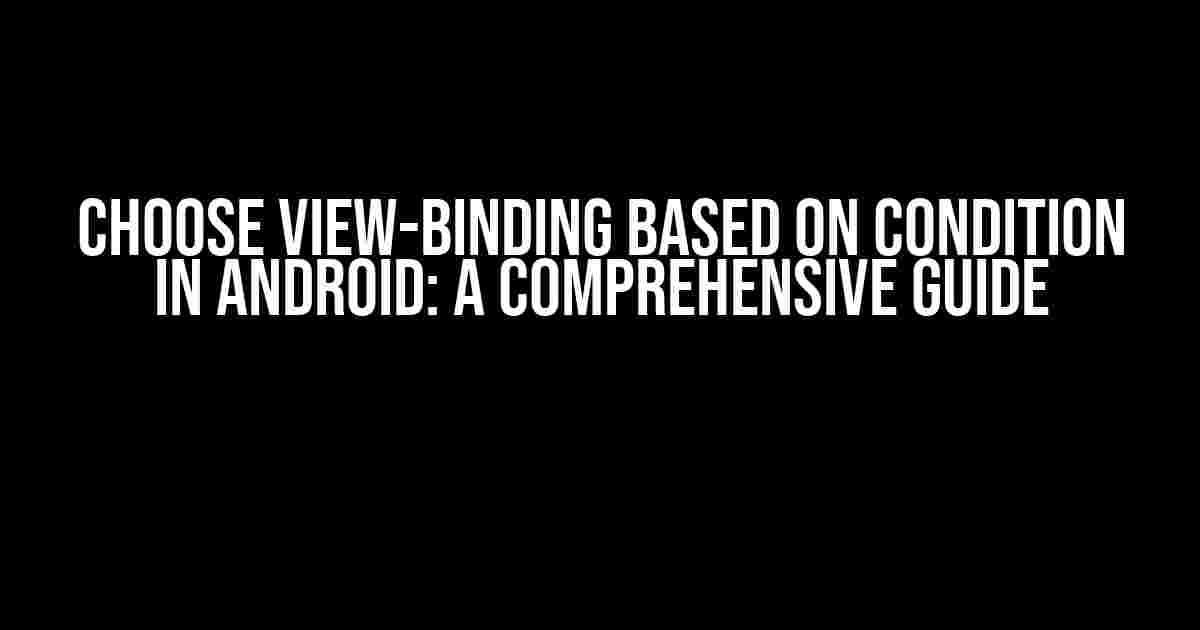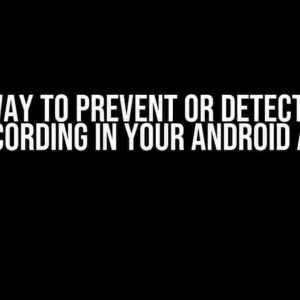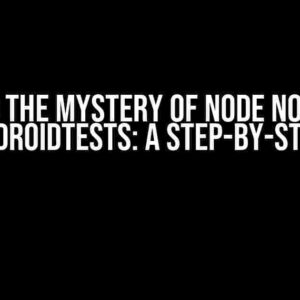Are you tired of dealing with the hassle of findViewById() in your Android app? Do you want to simplify your code and make it more efficient? Look no further! View-binding is here to rescue you, and in this article, we’ll explore the magic of choosing view-binding based on conditions in Android.
What is View-Binding?
Before we dive into the main topic, let’s take a step back and understand what view-binding is. View-binding is a feature in Android that eliminates the need for findViewById() and provides a more efficient way to bind views to your Java/Kotlin code. It was introduced in Android Studio 3.6 and has been a game-changer for Android app development.
With view-binding, you can bind your views to your code using a generated binding class. This class contains direct references to your views, making it easier to access and manipulate them. But what if you want to choose which view-binding to use based on certain conditions?
The Problem: Choosing View-Binding Based on Condition
Imagine you’re building an Android app that needs to adapt to different screen sizes and orientations. You have multiple layouts for different conditions, and you want to choose the correct view-binding based on the current condition. This is where the magic of choosing view-binding based on conditions comes in.
Without view-binding, you would have to use findViewById() and manually check for the current condition before binding your views. But with view-binding, you can simplify this process and make your code more efficient.
Step 1: Enable View-Binding
Before we begin, make sure you have view-binding enabled in your Android project. To do this, add the following code to your build.gradle file:
android {
...
buildFeatures {
viewBinding true
}
}
Step 2: Create Multiple Layouts
Create multiple layouts for different conditions. For example, let’s say you have a layout for portrait mode and another for landscape mode:
layout-portrait.xml:
<LinearLayout xmlns:android="http://schemas.android.com/apk/res/android"
android:layout_width="match_parent"
android:layout_height="match_parent"
android:orientation="vertical">
<TextView
android:id="@+id/tv_portrait"
android:layout_width="wrap_content"
android:layout_height="wrap_content"
android:text="Portrait Mode"/>
</LinearLayout>
layout-landscape.xml:
<LinearLayout xmlns:android="http://schemas.android.com/apk/res/android"
android:layout_width="match_parent"
android:layout_height="match_parent"
android:orientation="horizontal">
<TextView
android:id="@+id/tv_landscape"
android:layout_width="wrap_content"
android:layout_height="wrap_content"
android:text="Landscape Mode"/>
</LinearLayout>
Step 3: Create a Binding Class for Each Layout
Now, create a binding class for each layout using the following code:
// PortraitBinding.java
public class PortraitBinding extends ViewDataBinding {
@NonNull
private final TextView tvPortrait;
protected PortraitBinding(@Nullable androidx.databinding.DataBindingComponent _bindingComponent, @NonNull View _root, int _localFieldCount) {
super(_bindingComponent, _root, _localFieldCount);
this.tvPortrait = (TextView) _root.findViewById(R.id.tv_portrait);
}
@NonNull
public TextView getTvPortrait() {
return tvPortrait;
}
}
// LandscapeBinding.java
public class LandscapeBinding extends ViewDataBinding {
@NonNull
private final TextView tvLandscape;
protected LandscapeBinding(@Nullable androidx.databinding.DataBindingComponent _bindingComponent, @NonNull View _root, int _localFieldCount) {
super(_bindingComponent, _root, _localFieldCount);
this.tvLandscape = (TextView) _root.findViewById(R.id.tv_landscape);
}
@NonNull
public TextView getTvLandscape() {
return tvLandscape;
}
}
Step 4: Choose View-Binding Based on Condition
Now, let’s create a method that chooses the correct view-binding based on the current condition. In this example, we’ll use the screen orientation as our condition:
public class MyActivity extends AppCompatActivity {
private PortraitBinding portraitBinding;
private LandscapeBinding landscapeBinding;
@Override
protected void onCreate(Bundle savedInstanceState) {
super.onCreate(savedInstanceState);
// Get the current screen orientation
int orientation = getResources().getConfiguration().orientation;
// Choose the correct view-binding based on the condition
if (orientation == Configuration.ORIENTATION_PORTRAIT) {
portraitBinding = DataBindingUtil.setContentView(this, R.layout.layout_portrait);
} else if (orientation == Configuration.ORIENTATION_LANDSCAPE) {
landscapeBinding = DataBindingUtil.setContentView(this, R.layout.layout_landscape);
}
}
// Use the chosen view-binding
public void doSomething() {
if (portraitBinding != null) {
portraitBinding.getTvPortrait().setText("Portrait Mode");
} else if (landscapeBinding != null) {
landscapeBinding.getTvLandscape().setText("Landscape Mode");
}
}
}
Benefits of Choosing View-Binding Based on Condition
By choosing view-binding based on condition, you can:
- Simplify your code by eliminating the need for findViewById()
- Make your code more efficient by using a generated binding class
- Adapt your app to different screen sizes and orientations
- Improve the performance of your app by reducing the number of method calls
Conclusion
In this article, we’ve explored the magic of choosing view-binding based on condition in Android. By following the steps outlined above, you can simplify your code, improve performance, and make your app more adaptable to different screen sizes and orientations.
Remember, view-binding is a powerful tool that can greatly improve your Android app development experience. By choosing the correct view-binding based on condition, you can take your app to the next level and provide a better user experience for your users.
Frequently Asked Questions
Q: What is view-binding?
A: View-binding is a feature in Android that eliminates the need for findViewById() and provides a more efficient way to bind views to your Java/Kotlin code.
Q: How do I enable view-binding in my Android project?
A: Add the following code to your build.gradle file: android { ... buildFeatures { viewBinding true } }
Q: Can I use view-binding with Kotlin?
A: Yes, view-binding can be used with Kotlin. In fact, it’s a great way to simplify your Kotlin code and improve performance.
Conclusion
In conclusion, choosing view-binding based on condition in Android is a powerful technique that can greatly improve your app development experience. By following the steps outlined above, you can simplify your code, improve performance, and make your app more adaptable to different screen sizes and orientations.
Remember, the key to success is to keep your code clean, efficient, and adaptable. By choosing the correct view-binding based on condition, you can take your app to the next level and provide a better user experience for your users.
| Condition | View-Binding |
|---|---|
| Portrait Mode | PortraitBinding |
| Landscape Mode | LandscapeBinding |
We hope you found this article helpful and informative. Happy coding!
Here are 5 questions and answers about “Choose view-binding based on condition – android” in HTML format:
Frequently Asked Question
Get the clarity you need to master view-binding in Android development with these frequently asked questions!
How do I choose the correct view-binding based on a condition in Android?
You can use a simple if-else statement or switch statement to choose the correct view-binding based on a condition. For example, if you have a boolean variable `isDarkMode` and you want to use a different layout in dark mode, you can use `if (isDarkMode) binding = ActivityDarkBinding.inflate(…) else binding = ActivityLightBinding.inflate(…)`.
Can I use a ternary operator to choose the correct view-binding?
Yes, you can! A ternary operator is a concise way to choose between two values based on a condition. For example, `binding = isDarkMode ? ActivityDarkBinding.inflate(…) : ActivityLightBinding.inflate(…)`. This is equivalent to the if-else statement mentioned earlier.
What happens if I try to use the wrong view-binding for a layout?
If you try to use the wrong view-binding for a layout, you’ll get a `ClassCastException` at runtime. This is because the binding class is generated based on the layout file, and using the wrong binding class will cause a mismatch between the expected and actual layout views.
Can I use a single view-binding for multiple layouts?
No, you can’t use a single view-binding for multiple layouts. Each layout file generates its own unique binding class, and you need to use the correct binding class for each layout. However, you can reuse views and layouts by including them in other layouts using `
Is there a way to dynamically choose the layout file based on a condition?
Yes, you can use the `LayoutInflater` to dynamically inflate a layout file based on a condition. For example, `LayoutInflater.from(context).inflate(isDarkMode ? R.layout.activity_dark : R.layout.activity_light, null)`. This allows you to choose the correct layout file at runtime based on a condition.