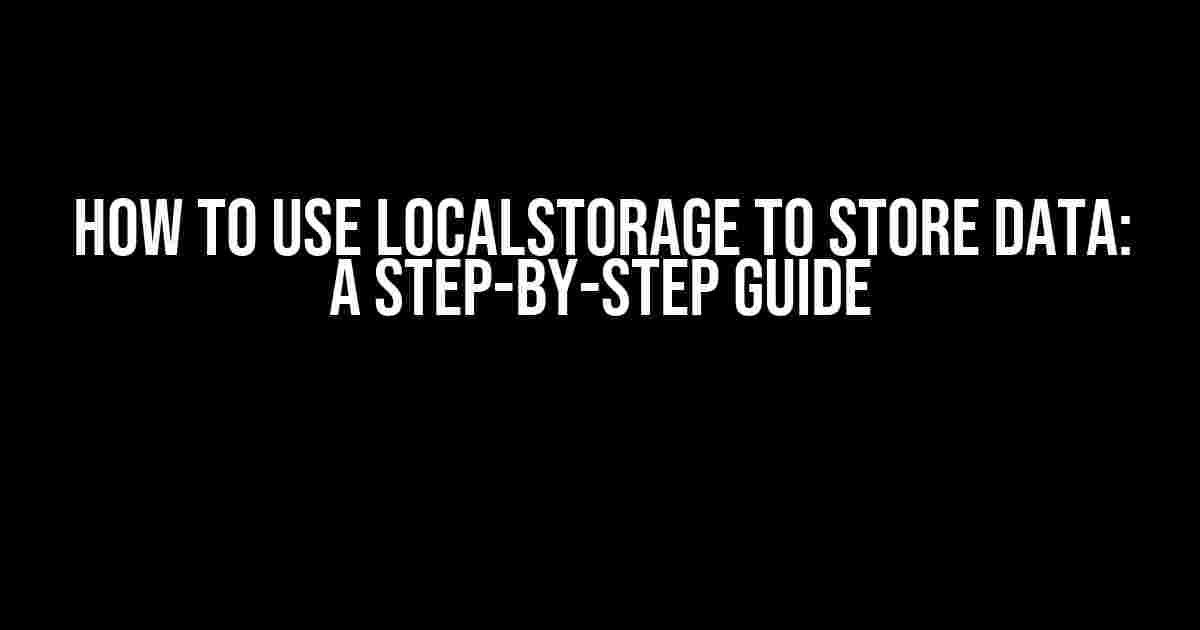Are you tired of dealing with pesky cookies or cumbersome server-side storage solutions? Do you want to learn how to store data locally on your users’ browsers without breaking a sweat? Look no further! In this article, we’ll dive into the wonderful world of localStorage, a powerful API that allows you to store data locally on your users’ browsers.
What is localStorage?
localStorage is a part of the Web Storage API, a mechanism for web pages to store and access data locally on the client-side. It’s a key-value storage system that allows you to store strings, numbers, and even objects (with some limitations) on the user’s browser. This data is persisted even after the user closes their browser or restarts their computer.
Why Use localStorage?
There are several reasons why you should consider using localStorage for your web application:
- Faster than cookies: localStorage is faster than cookies since it doesn’t require sending data to the server with every request.
- More storage capacity: localStorage provides around 5MB of storage capacity per domain, compared to the limited capacity of cookies.
- Easier to use: localStorage is a simple key-value storage system, making it easy to implement and use.
- Enhanced security: Since localStorage data is stored on the client-side, it’s more secure than storing sensitive data on the server-side.
How to Use localStorage
Using localStorage is relatively straightforward. Here are the basic methods you’ll need to know:
Setting a Value
localStorage.setItem('key', 'value');In this example, we’re setting a value for the key “key” with the value “value”. You can replace “key” and “value” with any string values.
Getting a Value
const value = localStorage.getItem('key');In this example, we’re retrieving the value for the key “key” and storing it in the variable “value”.
Removing a Value
localStorage.removeItem('key');In this example, we’re removing the value for the key “key”.
Checking if a Key Exists
if (localStorage.getItem('key') !== null) {
console.log('Key exists!');
} else {
console.log('Key does not exist!');
}In this example, we’re checking if a key exists by retrieving its value and checking if it’s null.
Clearing All Storage
localStorage.clear();In this example, we’re clearing all storage data for the current domain.
Storing Complex Data
By default, localStorage only supports storing strings. However, you can store complex data structures like objects and arrays by using the JSON.stringify() and JSON.parse() methods:
const object = { name: 'John', age: 30 };
localStorage.setItem('user', JSON.stringify(object));
const storedObject = JSON.parse(localStorage.getItem('user'));
console.log(storedObject.name); // Output: John
console.log(storedObject.age); // Output: 30In this example, we’re storing an object with two properties, name and age, as a string using JSON.stringify(). We then retrieve the stored string and parse it back into an object using JSON.parse().
Common Use Cases for localStorage
Here are some common use cases for localStorage:
| Use Case | Description |
|---|---|
| User preferences | Storing user preferences, such as theme settings or language preferences, to provide a personalized experience. |
| Shopping cart | Storing items in a shopping cart to allow users to continue shopping without losing their cart contents. |
| Game state | Storing game state, such as scores or levels, to allow users to pick up where they left off. |
| Form data | Storing form data to allow users to auto-fill forms or recover from form submission errors. |
Best Practices for using localStorage
Here are some best practices to keep in mind when using localStorage:
- Use a namespace: Prefix your keys with a unique namespace to avoid key collisions with other scripts or plugins.
- Validate user input: Always validate user input before storing it in localStorage to prevent security vulnerabilities.
- Use HTTPS: Always use HTTPS to encrypt data transmitted between the client and server, especially when storing sensitive data.
- Clear storage on logout: Clear localStorage when a user logs out to prevent sensitive data from being left behind.
- Handle storage limits: Handle scenarios where the storage limit is exceeded by using fallbacks or compressing data.
Conclusion
localStorage is a powerful API that provides a convenient way to store data locally on the client-side. By following the instructions and best practices outlined in this article, you can start using localStorage to improve the user experience and enhance your web application.
Remember to always validate user input, use a namespace, and clear storage on logout to ensure the security and integrity of your application.
With great power comes great responsibility, so use localStorage wisely!
Frequently Asked Questions
Q: Is localStorage secure?
A: Yes, localStorage is secure as long as you follow best practices, such as validating user input and using HTTPS. However, sensitive data should still be stored securely on the server-side.
Q: Can I store files in localStorage?
A: No, localStorage is designed for storing strings, numbers, and objects. If you need to store files, consider using a different storage solution, such as IndexedDB or a cloud-based storage service.
Q: How do I handle storage limits?
A: You can handle storage limits by compressing data, using fallbacks, or implementing a quota system to limit the amount of data stored.
Article Tags: localStorage, web storage, client-side storage, JavaScript, HTML5
Meta Description: Learn how to use localStorage to store data locally on the client-side, including setting values, getting values, and common use cases. This article provides a comprehensive guide to using localStorage for your web application.
Frequently Asked Question
Get ready to unlock the power of localStorage and take your web development skills to the next level!
Q: What is localStorage and why do I need it?
A: localStorage is a web storage system that allows you to store data locally within the user’s browser. You need it because it enables you to store data even when the user closes their browser, and retrieve it when they come back. It’s like having a super-powerful cookie jar that never gets deleted!
Q: How do I set an item in localStorage?
A: To set an item in localStorage, use the `setItem()` method like this: `localStorage.setItem(‘itemName’, ‘itemValue’);`. For example: `localStorage.setItem(‘favoriteFood’, ‘pizza’);`. Easy peasy!
Q: How do I retrieve an item from localStorage?
A: To retrieve an item from localStorage, use the `getItem()` method like this: `var itemValue = localStorage.getItem(‘itemName’);`. For example: `var favoriteFood = localStorage.getItem(‘favoriteFood’);`. Bingo!
Q: Can I store objects in localStorage?
A: Ah, ah, not quite! localStorage only stores strings, so if you want to store an object, you need to convert it to a string using `JSON.stringify()` first. When you retrieve it, use `JSON.parse()` to convert it back to an object. Simple!
Q: How do I remove an item from localStorage?
A: To remove an item from localStorage, use the `removeItem()` method like this: `localStorage.removeItem(‘itemName’);`. For example: `localStorage.removeItem(‘favoriteFood’);`. Poof, it’s gone!